Wordpress upload limit Plesk 10+
http://wiki.mediatemple.net/w/%28dv%29_4.0:Enable_FastCGI'HTTP error' When Uploading Files
If you experience an 'http error' when uploading files larger than 128KB, you'll need to edit your FastCGI configuration file and increase the limit, which seems to default to this extremely low value; The previous default was 1 GB. To set this back to 1 GB:
Edit the following file:
/etc/httpd/conf.d/fcgid.confAdd this line (just below all of the other lines that start with 'Fcgid'):
FcgidMaxRequestLen 1073741824Restart your Apache web-server service with this command:
service httpd restart